Image Processing
AI Announcement: Please remember that tools such as ChatGPT, GitHub Copilot, etc. are not allowed in this class. Please remember that you are in this class to learn, and by cheating you're hurting yourself the most. It is better to take a 0 on a HW or part of it. We will deal with intellectual dishonesty according to university processes and guidelines.
- Please download the homework starter file here.
- If you need help installing VSCode and Node.js (required for this course), read this page.
- You will need a Node.js version greater than at least v16
- If you need help opening the project, read this page.
- After opening, run
npm installin a VSCode terminal - You may edit any file inside of
./src/, DO NOT make any edits to any file inside of./include/- This rule applies to all homework
Overview
The goal of this assignment is to introduce you to the basic features of TypeScript/JavaScript, such as functions, variables, conditionals, and loops. You should already be familiar with these concepts from other programming languages (Python, Java). You will use these features to write several image processing functions (e.g., manipulating image colors). You will also work with, and write your own, higher-order functions.
Learning Objectives
- Become familiar with the TypeScript syntax, and JavaScript runtime behavior, of functions, loops, and arrays
- Understand why higher order functions are so useful
- Know how to pass a function to a function and how to receive a function in a function
- Learn basic testing methodology and syntax
Student Expectations
Students will be graded on their ability to:
- Correctly implement the functions specified below
- Using private auto-grader tests
- Follow the coding, bad practice, and testing guidelines
- Design full-coverage unit-tests for the functions they implemented
- See the testing guidelines on coverage
Resources
- Linting/formatting, running/debugging, and testing a project
- MDN Guide on Functions
- MDN Guide on Arrays
Getting Started
Digital Representation of Images
Any image you see on your computer screen consists of tiny square dots known as pixels. On many screens, individual pixels are too small to see with the naked eye, but if you look very closely, you may be able to discern the pattern in which pixels are arranged, as illustrated in the figure below.
![]()
Pixels are arranged in a grid and each pixel has x- and y- coordinates that identify its position in the grid. All coordinates are non-negative integers and the top-left corner has the coordinates (0, 0). Therefore, the x-coordinate increases as you move right and the y-coordinate increases as you move down. For example, if we had an image with just nine pixels arranged in a 3-by-3 grid, their coordinates would appear as shown below. Line number 0 consists of pixels (0, 0), (1, 0), (2, 0).
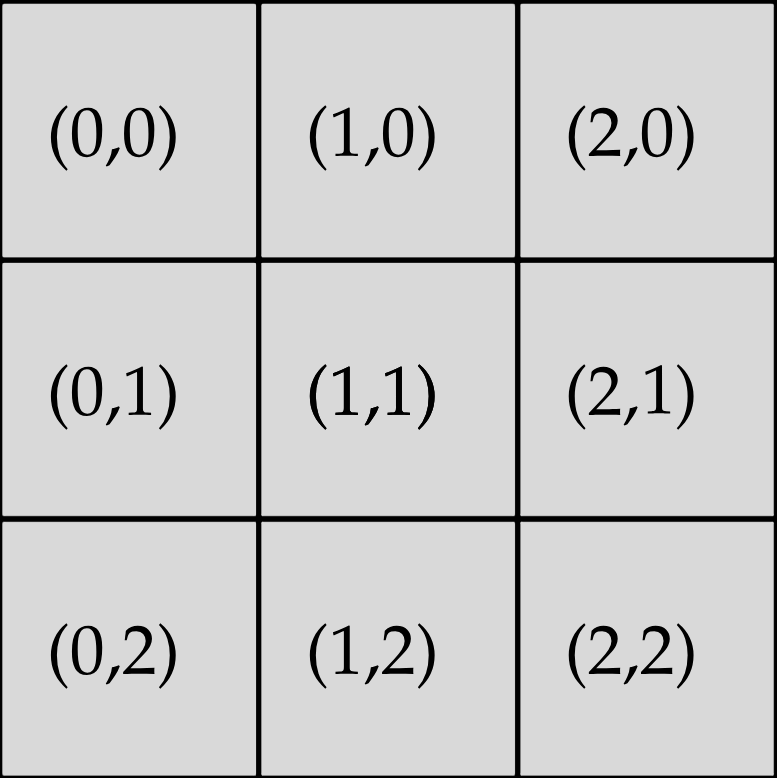
Finally, every pixel has a color that is represented using the three primary colors (i.e., red, green, and blue). Therefore, to set the color of a pixel, you have to specify how much red, green, and blue to use. Each of these primary colors has an integer intensity between 0 and 255 (inclusive). For example, to get a black pixel, we can set the intensity of the three primary colors to 0, thus the black pixel value is [0, 0, 0], and to get a white pixel we can set the intensity of the three primary colors to 255, thus the white color pixel value is [255, 255, 255].
In this project, you will use a very simple image manipulation library that enables you to load images from a gallery, set the color of each pixel, and read the color of each pixel. These are the only primitive functions you need to build sophisticated image processing functions yourself.
The Image Class and Related Members
We have provided you the Image class and related members to interact and manipulate images ./include/image.ts. At the top of imageProcessing.ts you should see the following line:
import type { Image, Color } from "include/image.js";
This imports the Image class and Color type into the file. An Image represents a digital picture that has been loaded into memory. Its public interface (what is exposed) is as follows:
class Image {
static loadImageFromGallery(name?: ImageName): Image;
static loadImageFromFile(filePath: string): Image;
static create(width: number, height: number, fillColor: Color): Image;
readonly width: number;
readonly height: number;
constructor(width: number, height: number, data: Uint8ClampedArray);
getPixel(x: number, y: number): Color;
setPixel(x: number, y: number, color: Color): void;
copy(): Image;
save(fileName: string): void;
show(): void;
assertCoordinatesInBounds(x: number, y: number): void;
}
The Image class itself has three static methods used to create images (DO NOT USE new Image() TO MAKE AN IMAGE):
// Load an image from the provided gallery (see ./images folder)
const art = Image.loadImageFromGallery("art");
// Load a random image from the provided gallery
const random = Image.loadImageFromGallery();
// Load a .png image from a file on your computer
const mySpecialImage = Image.loadImageFromFile("/path/to/my/image.png");
// Create an image by defining a width height and fill color
// A 50 pixel by 25 pixel red image
const redImage = Image.create(50, 25, [255, 0, 0]);
Instances of the image class have two fields: width and height. They also have two methods to read and modify the pixels inside of the image.
console.log(redImage.width); // -> 50
console.log(redImage.height); // -> 25
// Sets the top left pixel to black
redImage.setPixel(0, 0, [0, 0, 0]);
console.log(redImage.getPixel(0, 0)); // -> [0, 0, 0]
There is also the Image.copy() method, which will create a duplicate of the current image (same width, height, and set of pixels);
const copyOfRed = redImage.copy();
console.log(copyOfRed.getPixel(0, 0)); // -> [0, 0, 0]
console.log(copyOfRed.getPixel(5, 5)); // -> [255, 0, 0]
redImage.setPixel(0, 0, [255, 0, 0]); // Does not change any of the copies
console.log(copyOfRed.getPixel(0, 0)); // -> [0, 0, 0]
Image.show() and Image.save() can be used to inspect the resulting images.
// Supply a name to give the saved image,
// and this method will create a file in the images_out folder called <name>.png
redImage.save("redOutput");
// Opens the image in a VSCode preview.
redImage.show();
There is also the Image.assertCoordinatesInBounds method, which will throw an error the supplied coordinates do not fit within the image.
In addition to Image, image.ts exports the Color type. Inspecting the source code reveals that this is an alias for number[] (an array of numbers). Our variables will still hold values that are arrays of numbers - this type solely exists to make the Image interface more descriptive.
const arr = [0, 0, 0];
// Works fine, the type of arr (number[]) is compatible with Color
renImage.setPixel(0, 0, arr);
There is also an object (similar to a hash table) called COLORS, which is used to get the digital representation of a color from its name. This could be helpful inside of main.ts or imageProcessing.test.ts.
// include/image.ts
export const COLORS = {
WHITE: [255, 255, 255],
BLACK: [0, 0, 0],
RED: [255, 0, 0],
GREEN: [0, 255, 0],
BLUE: [0, 0, 255],
AQUA: [0, 255, 255],
YELLOW: [255, 255, 0],
MAGENTA: [255, 0, 255],
};
// src/main.ts
import { Image, COLORS } from "include/image.js";
const blueImage = Image.create(25, 25, COLORS.BLUE);
const blackImage = Image.create(25, 25, COLORS.BLACK);
Inside of the project's main.ts is some example usages of the Image interface. You can read the full documentation and source for everything inside of image.ts.
Testing
An important part of programming is testing your code thoroughly. Without appropriate unit tests, you may not catch bugs in your code. There is an auto-grader, but you will not be able to see complete results until after the deadline. This is to encourage you to embrace test driven development. You will be scored on how well you write your tests, so it is always a good idea to write a few tests before you start the programming tasks.
To help you get started, we have provided a few test cases inside of imageProcessing.test.ts. It is up to you to define additional tests to check your solution for correctness. Please follow the same general syntax of the tests defined for you.
Checkout the project testing page for information about testing methodology and syntax. The testing guidelines pages requirements your tests should follow.
Programming Tasks
If you are having trouble reading the specification, please go to office hours or ask a question on Ed (search for a similar question first).
All functions should be written in imageProcessing.ts. Other files (main.ts and imageProcessing.test.ts) should import them like so:
import {
saturateGreen,
flipColors,
mapLine,
imageMap,
mapToGreen,
mapFlipColors,
} from "./imageProcessing.js";
saturateGreen
Write a function called saturateGreen
export function saturateGreen(img: Image): Image {
// TODO
}
saturateGreen takes an image as an argument and returns a new image, where each pixel has the green color channel set to its maximum value. If the Color of a pixel is in the input image, its Color in the output must be .
flipColors
Write a function called flipColors
export function flipColors(img: Image): Image {
// TODO
}
flipColors takes an image as an argument and returns a new image, where each pixel has each Color channel set to the average of the other two channels in the original pixel. Truncate any decimal remainder using Math.floor.
Moving Forward
If you have solved these two tasks, you might notice that the structure of the two functions is very similar, the difference is only in the actual processing applied. We can avoid duplication by defining functions, similar to Array.prototype.map, that apply the same transformation to several or all pixels of an image.
mapLine
Write a function called mapLine
export function mapLine(
img: Image,
lineNo: number,
func: (c: Color) => Color
): void {
// TODO
}
The function should modify the given image in place, so that the value of each pixel in the given horizontal line is the result of applying func to the corresponding pixel of img. It does not return any value. If lineNo is not a valid line number, then img should not be modified.
imageMap
Write a function called imageMap
export function imageMap(img: Image, func: (c: Color) => Color): Image {
// TODO
}
The result must be a new image with the same dimensions as img. The value of each pixel in the new image should be the result of applying func to the corresponding pixel of img. Use mapLine.
mapToGreen and mapFlipColors
Write two functions called mapToGreen and mapFlipColors
These are equivalent to (i.e., have the same type signature and behave exactly like) saturateGreen and flipColors but use must use imageMap.
Submitting
Use the following command to build a .zip file:
npm run build:submission
This command will automatically format your submissions source code so it is easier to read then bundle your ./src/* files into a .zip. Please upload this file to the respective assignment on Gradescope.